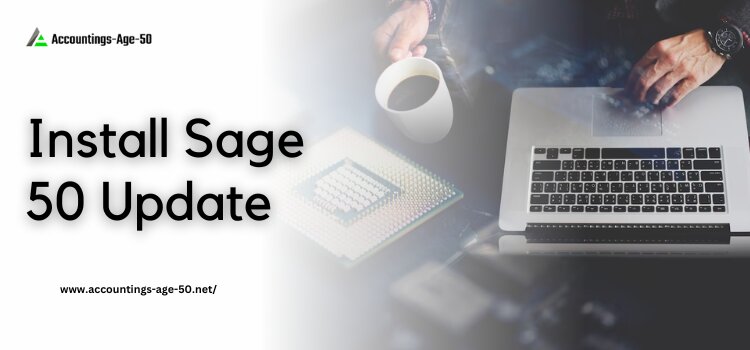
Whether you are installing Sage 50 for the first time in the system or updating it from the previous version, you need help at every stage. A proper understanding of Sage 50 is important for performing both tasks. This article will try to explain how to update Sage 50 and why it is important.
Table of Contents
What is Sage 50?
Sage 50, commonly known as Sage 50 cloud accounts, is a popular business software used by the medium size entrepreneurs. The software provides financial gain over the business by allowing the user to perform the functions like invoicing, Vat submission, cash flow management, creating purchase orders from the sales order, automatic bank reconciliation, and more.
For proper functioning, updating the Sage 50 program is an essential task that must be performed from time to time. Now, the sage 50 update is an easy task due to its user-friendly interface. But, before proceeding further, you must be aware of the other details, like what is the difference between updation and upgradation, what steps must be followed before initializing the updation process, etc.
Steps to Check Before Starting Sage 50 Install
If you are installing Sage 50 for the first time in the system, you must take care of a few things. Before initializing the Sage 50 install process, please make sure that your PC fulfills the minimum system requirements required to install Sage 50. The requirement includes the following:
- The latest version of the Windows 10 or Windows 11with the latest updates from Microsoft installed
- For the single processor 2GHz processor is needed, and for multiple users, 2.4Ghz processor is needed
- 1 GB of disk space
- 8 GB of RAM for a single user and 16 GB for the multiple Users
- The PC name of 15 characters or less.
There are additional requirements for multiple users; please read the requirements carefully before initializing the installation process for multiple users.
Before you start the installation process, it is advisable to close all the other programs and turn off the firewall or the antivirus settings. Once the installation process is completed, you can turn on the firewall and the antivirus settings. Also, keep the Sage 50 serial number handy before you initialize the installation process. You can perceive the serial number on the installation disk or in the email you have received from the vendor you purchased the product.
How to Install Sage 50 Updates?
For the update, Sage 50, make sure that your Sage program is installed on the server or on the host machine. Before you initialize the updating process, please make sure to close all Sage 50 programs on the other workstations that are connected to the host machine or server.
By following the below-mentioned instructions, you can update Sage 50 easily. The steps involved in Sage 50 Updates are as follows:
- Login into your server and launch Sage 50 by right click on the icon. Now select run as Administrator.
- Check for the latest updates in the service.
- If there is any update, download the update.
- Once the Sage 50 update download is completed, close Sage 50.
- Now open the file explorer and browse the sage update folder.
- Next, you have to click on the update and choose Run as an Administrator.
- If the window installer appears having the message “Please wait while the application is preparing for the first time use,” click on the cancel button.
- Now, continue with the installation of the update.
- Once the Sage 50 is completed, you can launch the Sage 50.
How to Fix Sage 50 Program Update Will Not Install Error?
If you are still facing the issue in updating the Sag 50 in the system, follow the below-mentioned steps to remove the error first.
- Open the “Programs and Features” and locate the Sage folder inside it
- Now select “Properties” by right-clicking on the folder
- In the properties window, go to the “General Tab” and enable the automatic settings.
- (Settings > General Tab >Automatic Updates > Enable)
- Now click on OK button to apply the changes.
Once you are finished with this process, please try to install the Sage 50 Updates once again by following the above-mentioned steps.
How to Check Whether the Sage 50 Program is Updated or Not?
You have updated the program, but you are still confused about whether the program is updated or not. Go through the below-mentioned steps to check whether the Sage 50 Program is updated to the latest version. The steps include the following:
- Click on the Help Menu Option
- Now choose the About Option.
- Check the Program Details and find out whether the software is updated or not. If it shows the latest version, then the program is updated. If not, check for the errors and try to update the program again.
Why do You need to Update or Upgrade?
If your program is asking you to install the latest updates when closing, check for the updates available. It is very important to check and install the latest updates for smooth running. Apart from this, there are other reasons also.
The first reason is compatibility. When the publisher stops supporting the older version due to its end-of-life technology and compatibility, it is necessary to upgrade to the new version. Or you can check for the latest updates. Also, if you are using the Sage 50 product that is older than 2019, you need to buy the software again if it is reinstalled in your system. If you own the latest version of the software, you do not need to buy the perpetual license product.
For a smooth and error-free working updating of the Sage 50 program is a must. The updating of the software is not a time-consuming process; it will normally take five minutes to update the software.
Conclusion
In this article, we have tried our best to show you how to install and initialize the updating process in the Sage 50 program. By following the above-mentioned steps, you can update to the latest version of the Sage 50 program. The latest version will help in performing the financial task of your business.
If you couldn’t solve you issue contact our Sage 50 support experts.
We hope that this article is useful to you. For more updates on Sage 50, check out our other blogs also, and keep you informed.
Ezra Smith is a subject matter specialist @accountings-age-50.net Being a prolific content expert with a significant amount of experience, his writings on top directory categories in the United States are getting recognition among customers across the Globe. In addition to being a well-known writer, Adam has expertise in SEO and SMO strategies.





